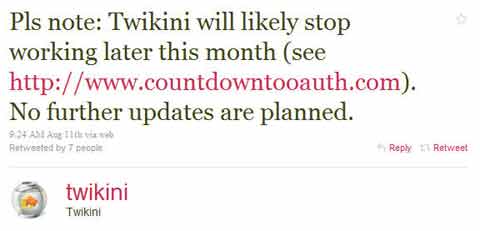Twitter’s OAuth Authentication, Twikini, and Windows Mobile
As early as April this year, Twitter announced that it will drop third party applications’ authentication other than OAuth to connect to Twitter, and it happened in September 1, 2010. That means that authentication methods like keying in your username and password will not work anymore.
The OAuth method means that in order to use a desktop, mobile or online application to interface with Twitter, you will need to click a link that will bring you to the Twitter page (see sample screenshot below) to authorize the connection.

Examples of desktop applications are Tweetdeck, Seesmic, Twhirl, etc. Examples of online applications are Twitter on Facebook, Friendfeed, Twitpic, and even the various WordPress plugins. For Mobile phone, well, there are different applications for each operating system (e.g., iOS, Android, BlackBerry’s RIM, Windows Mobile, Symbian, etc.).
I have read or heard from various blogs about Twitter’s absolute use of OAuth authentication. But I ignored it, thinking that I don’t develop twitter applications and so that should really be least of my concerns.
Until now, when I found out that I couldn’t use my Twitter app for Windows Mobile, Twikini, anymore.
Twikini
Twikini is a Windows Mobile client for Twitter. It’s actually one of my favorite WinMo Apps that I paid $4.95 for it to the developers, Trinket Software. It’s lean and fast, just as the developers describe:
FAST! Unlike other Twitter apps for Windows® Mobile, Twikini is written entirely in native C++ code for maximum performance and the fastest load time possible.
The software I paid for comes with free future upgrades, should there be any. Actually, without further upgrades, that latest version of Twikini I installed was already fully functional in its own right. There were a few bugs but ignorable, which usually only occur when there are connection issues.
However, starting September 1, I discovered I couldn’t open Twikini anymore, and it kept asking for my Twitter login credentials. I supplied the correct username and password –yes, but nothing is doing right. Then I read around and it has got to be because of Twitter’s new authentication policy.
And the worst thing about it is Trinket Software already stopped updating the software for my version (6.5) of Windows Mobile.
Now, ain’t that great? I paid for a software thinking it comes cheap for a fully functional Twitter application, when it was actually worthless to begin with. I felt like I was robbed by Twinket Software with a few dollars by selling me trash.
The Blame Game
Yet, at the end of the day, Twikini stopped working to connect to Twitter in Windows Mobile. Who’s really to blame?
On one hand is Twinket Software, the developer of Twikini, for reasons discussed above. On the second is Twitter for dropping authentication methods other than Oauth. The third and the last, Windows Mobile, for being abandoned by users and application developers alike.